*FYI - this post may contain affiliate links, which means we earn a commission at no extra cost to you if you purchase from them. Also, as an Amazon Associate I earn from qualifying purchases. Check out our Privacy Policy and Disclosure. for more info.
When you need to delete or move pins in bulk, DON’T do what I did when I first started out on Pinterest.
Don’t click on the “edit” button for each and every pin, and manually move or delete them.
It takes HOURS. It will make you MISERABLE and you’ll end up questioning why you even have a Pinterest account in the first place, much less your life choices, and while we’re at it who needs a BLOG anyway? They’re nothing but trouble.
Ugh, I’ve been there. If there was a way to throw my blog across the room without breaking my computer, I’d have done it about a zillion times.
But thankfully, there’s a much faster way to move or delete pins in bulk! It’s called the Move Tool, and in this super quick Pinterest guide, I’m going to show you how to use it and explain why it’s helpful.
This post was last updated in June, 2018.
What is the Move Tool in Pinterest?
The Move Tool, or Mass Move Tool, is a button labelled “Organize” and it’s a handy dandy little function in Pinterest that will help you move, delete, or copy pins – up to 50 pins at a time.
The Move Tool is hugely helpful anytime you need to clean up your Pinterest boards, move pins from one board to another, or delete multiple pins on Pinterest.
Where is the Move Tool on Pinterest?
To use the Move Tool, first you’ll need to navigate into the board that contains the pins you want to copy, move, or delete.
Once you’re in your board, look up above the name of the board on the right side for a button labelled “Organize.” Yep, that’s the one.
Click on it, and in its place will be buttons labelled Move, Copy, Delete, and Done.
How to Move Pins to Another Board?
One you’ve clicked the Move Tool and the Move, Copy, and Delete buttons have appeared, you can select up to 50 pins at a time.
To select a pin, just scroll down and click on it. You’ll see it highlighted with a red outline.
Next to the buttons, you’ll find a little counter telling you how many pins you’ve selected:
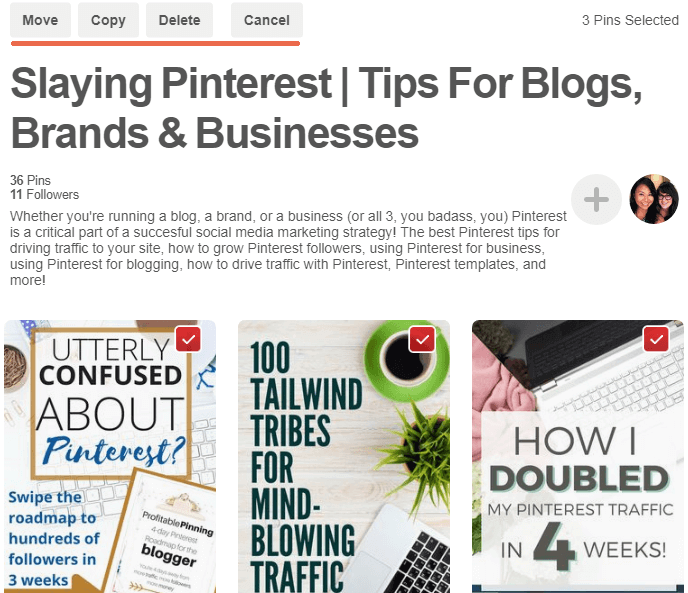
Once you’ve selected up to 50 pins, click MOVE.
Next, Pinterest will prompt you to choose a board (or section within your board) to move your pins to:
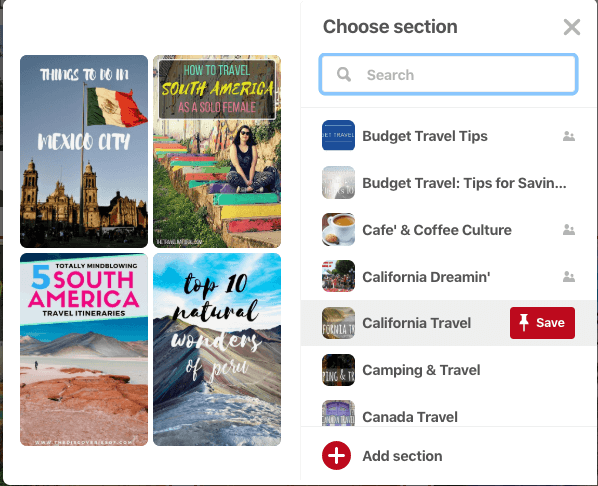
Congratulations, you’ve moved multiple pins from one board to another!
The moved pins will now be on top of your other pins in the board they’ve been moved to, but they won’t show up as “recent pins” – so this isn’t a shortcut to skipping manual pinning. Boo.
Why Would I Want to Move Pins to Another Board?
I use the Mass Move all the time. Here’s what I typically use it for:
- Combining multiple boards. Maybe you created a few very niche, specific board and you can’t find enough content to pin to it regularly. So, you’ve made the strategic decision to to combine it with a bigger board. You can move all of the pins from your smaller boards into your big board, and then delete the now-empty small boards! It’s like spring cleaning for people who aren’t organized IRL. So, me.
- Deleting a non-performing board. I’m constantly checking my analytics on both Pinterest automation tools, Boardbooster and Tailwind, to evaluate my boards. Sometimes, my followers just aren’t interested a board I’ve created. The board has low engagement, the virality score sucks, and it’s just dragging me down. I move the pins I want to keep to a better board and delete the old board with all of its miserable, non-performing pins inside. Good riddance!
- Copy my Pins to a Secret Board. Sometimes, instead of moving Pins, I click Copy instead, to keep the pins on the original board. I use secret boards to do things like peek at my re-pin count after Pinterest made the switch to showing me “Engagement” instead of showing me all of my re-pins across Pinterest, like it used to. This is the easiest way to copy, say, the pins that link to my site into my secret “pins that link to my site” board. If you use Boardbooster, you probably have “secret” boards set up to pin from already.
How to Delete Multiple Pins on Pinterest?
Once you click “Organize,” simply start selecting the pins you want to delete, up to 50 at a time.
Then, click “Delete” – the button is up above the title of your board. Confirm your decision, and voila: they’re gone.
Why Would I Want to Delete Multiple Pins on Pinterest?
The Pinterest Mass Move Tool is helpful for deleting and moving up to 50 pins at a time. We recommend using it to prune your low quality pins when giving your account a Pinterest Profile Makeover!
Here are the pins you should be pruning:
- Remove horizontal pins. Vertical pins are king on Pinterest, and horizontal pins don’t generally get much traction. Remove horizontal pins from your boards.
- Remove “ugly” pins. You know what I mean. Ugly is subjective, but I’m referring to Pins that aren’t visually appealing or just don’t fit in with the best pins in your account. Judge your account from an outsider’s perspective with a critical eye and remove the ones that aren’t up to snuff.
- Remove pins with under 10 re-pins. I say 10, but really, whatever number you want to use is OK too – there’s no definitive number. But you want to think about the total average of repins on your boards: if you have too many pins with low repin count, Pinterest is penalizing your board. If you have lots of popular pins with high re-pin counts, Pinterest thinks you have great taste. So maybe you remove pins with under 10 re-pins … or maybe 50!
Will Deleting Pins Boost My traffic?
Unfortunately, no. Deleting multiple pins on Pinterest is purely an aesthetic thing. So if it’s going to take you a zillion hours, don’t worry about it.
That said, if you haven’t exactly been choosy about your pins in the past and it hasn’t been working out for you, raise your standards going forward.
Another big benefit to deleting old, ugly, non-performing pins off your boards is if you use a Looping function, like the one on Boardbooster (my favorite Pinterest automation tool). You don’t want to just loop sad, un-inspiring pins. That’s definitely not going to boost your traffic – and you might end up losing followers if they see a lot of cringe-worthy pins on their front page! (Yes, I speak from experience. Never again!)
How to Move or Delete Pins in the Pinterest App?
Ughhh, you can’t! So frustrating for those of us who like to pin from bed and are way too lazy to actually get up and grab our laptops.
As of now, the mass move tool is a computer-only functionality.
Using the Mass Move Tool in a Group Board
If you try to use the mass move tool in a Group Board on Pinterest, you’ll only be able to move/copy/delete YOUR pins – not everyone else’s.
Yes, even if it’s YOUR group board.
Sadly, the best way to edit a group board you’re managing is still using the manual “Edit” tool on each individual pin.
Now you know how to use the Mass Move Tool!
Do you have any questions about moving or deleting pins in bulk? Let us know in the comments!
Liked this article? Pin it for later!
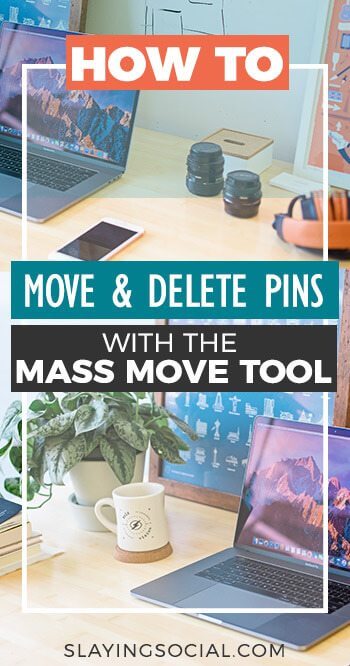

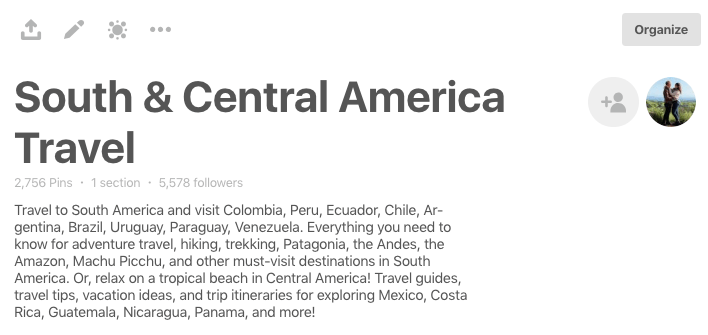
I was about to restructure my boards and thinking this is going to be such a painful experience. Now I’ve read this it’s going to be so much easier!
I’m curious about the best way to implement your strategy of deleting pins with less than 10 repins. I’ve been using Tailwind to schedule most (but not all) of my pins and from what I understand, doing this creates a brand new pin, rather than adding to the repin count. Therefore, many of my pins have low repin numbers. Should I stop using Tailwind so much? Should I not worry about repin count so much?
Unfortunately, this is the huge drawback of Tailwind and it’s why I tell most of my clients to use it sparingly. If you use it too much, over time your average repin count will get lower and lower and lower … and Pinterest’s algorithm will eventually penalize you, resulting in lower exposure & chances for your pins to drive traffic back to your site. Re-pins are part of engagement, which is the core way that Pinterest ranks you, so they’re super important. So to answer your question … yes, you should stop using Tailwind so much! Anecdotally, when I relied entirely on Tailwind for 1 month, my traffic plummeted by 5k monthly sessions. I considered that experiment enough to confirm my theories and promptly switched my strategy 😛
is this a joke? there is no move tool
No, this is not a joke, although I like to think that when we DO make jokes, they are funnier than this 😛 The move tool transitioned to the “Organize” button a few weeks back, and we haven’t updated our post yet! Thanks for the helpful reminder, Xander.
anyway to copy all the pins at once? After hitting organize, I can ‘select all’ but then the ‘copy’ button gets greyed out so all pins can’t be copied.
Trying to avoid having to click on each one then hitting copy
Unfortunately, the only way to select pins is one at a time … in groups of 50 at a time. Womp womp.
I’ve done this, but one thing you might want to mention is that after a certain number of “moves” or “copies”, pinterest blocks you for 24 hours. This is a really frustrating feature if you want to do a lot of “housecleaning”. Pinterest should allow more than 50 pins to be moved, and should increase the pins moved/copied before it blocks operations, perhaps by using a second form of identification, like a secret question or something. Most of us only do a lot of copying once a year or less, so it’s annoying they impose this limit.
On an unrelated note, it’s awfully annoying to get a full-screen pop-up when you click in the comment box. It’s behavior that resembles a virus. Some users will see it and think it’s a virus, and close the site. I hope that can be changed.
Nope. I can’t delete more than one at a time. U used to be able to hold down the pin and then the screen would make all the pins small and u could select the ones to delete. Now there’s nothing, u can’t select more than one and I’m just irritated! Way to be Pinterest!
THANKS. After loosing time I thought “surely there’s a faster way”. You saved me valuable time. THANKS.
Super helpful post! You answered all my fundamental questions on the why and what to delete!
Is there an easy way to change the name of a board without moving or copying everything in it? I created one called Seasoning cast iron pans and then saw a few pins on cleaning them that I saved to same board. I want to change the board’s name to reflect both actions. There are only a few of each so making 2 different boards does not make sense to me and some pins address both things. I could change the name to Cast Iron Pans for simplicity in searching for it when I want to save a new pin and the preselected board does not reflect the correct topic. This happens all the time; it often puts in the last board I used even if the subject has nothing to do with the new pin.