*FYI - this post may contain affiliate links, which means we earn a commission at no extra cost to you if you purchase from them. Also, as an Amazon Associate I earn from qualifying purchases. Check out our Privacy Policy and Disclosure. for more info.
After a few years of frantically trying to understand IG, I’ve stumbled upon my fair share of weirdo Instagram tricks that are (at least these days) as close as one gets to true IG magic.
And luckily for you, I’ll be taking a break today from my constant existential crises to share some of my favourites!
In this article, I’ll be sharing my best (mindblowing) IG hacks & tricks that will help you save time, uplevel your gram and unlock crazy features you might have never even known about.
After all, I live for those moments that make you go “wtf? That’s GENIUS”. And trust me, my friends, this post will be FULL of those.
Grab your wands…
Timesaving Instagram Tricks
Let’s start with some awesome Instagram tricks that will help you save plenty of time on the gram.
Retrieve your best hashtags in two seconds
If (like mine) your thumbs are on the verge of crumbling from manual hashtag typing, there are several ways that you can save your sweet time.
One popular method is saving your frequently used hashtags in a text editor (like Notes) on your phone, then simply copy/pasting when the time is right.
BUT there’s an even easier and quicker way to retrieve those beloved hashtags – through something called Text Replacement.
With it, you can get all your hashtags loaded up, without having to leave the Instagram app.
For example, once you have Text Replacement set up, you can type things like “femtravel” and then it’ll load up ALL your “female travel” hashtags in a flash.
You can then do this an infinite number of times for different hashtag sets and themes. Did somebody say genius?
How to use this Instagram trick (on iOS):
- On your phone, go to Settings > General > Keyboard > Text Replacement
- Click the + sign in the upper right hand corner
- Type all the hashtags you want for that shortcut in “Phrase”, then the shortcut under “Shortcut” (of course). EXAMPLE: If I want to type in igtrav and then load up ALL my travel hashtags, the hashtags would be written under “Phrase” and igtrav would be the “Shortcut”
- Anytime you want to use that specific set of hashtags, type out your shortcut and watch magically as your preloaded hashtags come in automatically
How to use this Instagram trick (on Android):
- Download the free app, Texpand
- Follow the app’s directions to create shortcuts for your hashtags
- Anytime you want to use that specific set of hashtags, type out your shortcut and watch magically as your preloaded hashtags come in automatically
Respond to generic comments really quickly
Who has time to leave a long, thoughtful response to every single comment?
Sure, it’s nice to engage with the really well thought out comments, but for the mega-generic ones like “Great shot!” or my personal fave – the “OK emoji”, there’s a way to quickly respond in a way that makes you look like the master of community cultivation.
The answer is once again through Text Replacement!
By setting up a long canned response (e.g. Thank you SO much for the kind words. I really appreciate it :)” that is triggered by a keyboard shortcut (e.g. IGty) then you can effortlessly respond to generic comments like an absolute boss.
How to use this Instagram trick (on iOS):
- On your phone, go to Settings > General > Keyboard > Text Replacement
- Click the + sign in the upper right hand corner
- Type your long response under “Phrase”, then the shortcut under “Shortcut” (of course). EXAMPLE: If I want to type in igsweet and then load up “You are too sweet. Thank you so much for the kind words!” then “igsweet” would be the shortcut” and the phrase would be written under “Phrase”
- Anytime you want to use that specific comment, type out your shortcut and watch magically as your preloaded sentences come into sight
How to use this Instagram trick (on Android):
- Download the free app, Texpand
- Follow the app’s directions to create shortcuts for your canned comments
- Anytime you want to use that specific comment, type out your shortcut and watch magically as your preloaded sentences come into sight
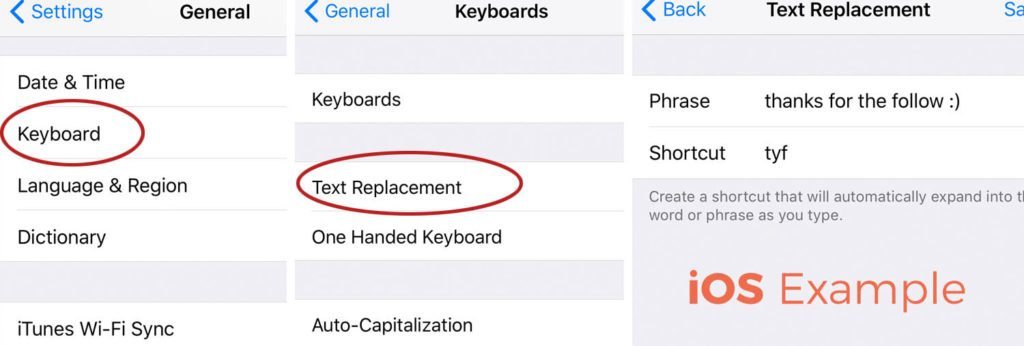
Manage/delete filters
I mostly edit my photos on Lightroom without Instagram filters these days, but if you’re still on the filter train, here’s a fun fact: you can actually re-arrange the order of filters based on what you use most, and even delete the ones you hate (looking at you, Hefe).
How to use this Instagram trick:
- While editing your photo, head to your Filters menu
- Scroll to the end of the row and click “Manage”
- Uncheck the filters you want to delete and drag/drop the other filters into the order you want
How to hide posts on Instagram
If you’re feeling like a picky (yet sentimental) panda, don’t worry – there’s an easy way to clean up and remove posts from your gallery without sending them off into the black hole of Deleted doom.
Instagram’s Archived Posts feature allows you to remove photos from your gallery while keeping them in a secret vault.
As an extra sweet bonus, you can retrieve these photos at any time. Perfect for those of us who wallow in indecisiveness.
How to use this Instagram trick:
- Open the photo in your gallery that you want to hide/archive
- Press the three dots in the upper right hand corner
- Press Archive
- BONUS STEP: To UNarchive a post, simply go to your profile, click the clock button with an arrow on the upper right hand corner, click the photo you want to revive, press those three dots and click “Show on Profile”
Instagram Story Tricks
Next up: fun Instagram Story hacks you can use to jazz up your stories and delight your followers. Here are some ideas.
Get fancy video text for your Stories
Looking to add a bit of pizazz to your Instagram stories?
There’s an app for that. Actually, there are several.
You might have noticed some folks who have cool text effects that go over all their stories.
This can be achieved with a few different apps, including Hype Type and Adobe Spark Post.
How to use this Instagram trick:
- Download Hype Type or Adobe Spark Post (both free!)
- Use the apps to add animated text over top your photo/vide
- Save the fancy new video into your Camera Roll
- Add the fancy new video into your story
Save all your Instagram stories
Let’s say you want an easy way to share your Instagram stories with others (like as a Facebook video) or simply as a way to let your parents know you’re still alive as ever.
There’s an easy way to a) automatically save every story you ever post and b) save a collection of stories from a day (to have them all together).
How to use this Instagram trick (to automatically save every story):
- Open up your Instagram Stories camera
- Press the Settings button in the upper left hand corner
- Scroll down to “Auto Save Stories”
- Swipe it so that it’s turned on (it’ll be blue)
How to use this Instagram trick (to save a collection of stories from a day):
- After you have posted all the stories you wish to save for that day, open up your story and watch it
- Press the three dots on the lower right hand corner
- Press “Save…” and select “Save Story”
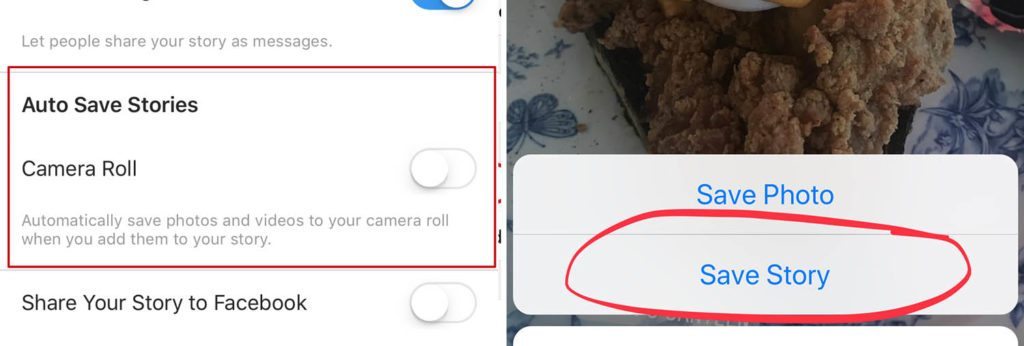
Add a BUNCH of hashtags in your stories without looking spammy
While still less popular than location-based stories, the use of hashtag stories are on the rise.
How do hashtag stories work?
Well, if you add a certain hashtag to your story (let’s say #CookieConvention), then it might be added into the #CookieConvention Story, which is a collection of stories from many different users who used that hashtag.
Anyone who then searches for that hashtag will see the story pop up in their search, which could mean way more story views (and hence exposure) for you!
But how can you leverage this without looking like a total spammer? Is it even possible to mooch off the exposure power of multiple hashtags? Yes, it is, and it’s super simple – just hide them.
How to use this Instagram trick:
- Take a photo/video to add into your story
- Using the Typing Text tool, type in a few different hashtags you want to use (but hide). These hashtags should show up as underlined. Feel free to type them all in an unattractive row – it doesn’t matter because no one will see them
- Using your fingers, pinch the text to be as SMALL as possible
- Use a location sticker, emoji or additional text to simply cover it up
- Voila – the hashtags are active in your story, but won’t be seen by your viewers!
Automatically sync your Stories with Facebook
This is a long overdue feature that Facebook has rolled out, which allows you to sync your Instagram story to the Facebook profile linked to your Instagram.
This is awesome for maximizing your Story’s reach (though it’s questionable how many people actually watch Facebook stories).
How to use this Instagram trick:
- Open up your Story and press the three dots in the bottom right hand corner
- Click Story Settings
- Scroll down to the bottom and enable “Share your story to Facebook”
Get rid of annoying Instagram Stories you don’t want to see
Let’s be honest – there are some people out there with insanely annoying Instagram stories.
Whether it’s your selfie-obsessed friend from high school you can’t unfollow or that travel influencer with bad puns and a whiny voice (aka me), there are some whose stories are better left off of your home screen.
Guess what? You can totally get rid of them.
Yes, for real.
How to use this Instagram trick:
- When you see the annoying IG Story offender on your feed’s top bar, hold down on their profile pic circle
- Select the “Mute” option for that account
- Pop some champagne and enjoy your newly found peace of mind
Unlock custom colours to use
It may be the ultimate first world problem, but don’t you ever feel a little limited by the colour choices available for Instagram Stories? Well, guess what – there’s a hidden rainbow of colours begging to be used.

How to use this Instagram trick:
- When adding an Instagram story, choose the function you want extra colours for (e.g. the brush tool, the text tool, etc.)
- When selecting your colour of choice, just hold down on any of the colours available and a magical rainbow menu will pop up that allows you to choose custom colours that suit you and your brand
- Go wild and OD on colours
Instagram Bio Tricks
Looking for fun ways to spice up your Instagram bio? Here are some fun Instagram bio tricks you can use!
Space in Instagram Bio Trick
You’ve probably seen the fancy Instagram bios that are split up over several lines, usually using emojis as bullet points to say things like “Wanderluster, Truth Seeker, Third Person Speaker” etc.
You might have noticed though that it’s impossible to add spaces like this in Instagram itself. Luckily, there’s a way around it using third party text editors.
How to use this Instagram trick:
- Write out your bio in another text editor (e.g. Notes or even Facebook messenger), adding spaces, line breaks and emojis as desired
- Copy this entire bio from the text editor and then paste it directly into your bio in Instagram’s “Edit Profile” section
- Pat yourself on the back & enjoy a celebratory beer
Have multiple “links in bio”
Odds are, you’ve seen people leverage the Instagram bio link to show off their website or latest blog post.
BUT what if you’re a business that wants to showcase your latest blog post and also your current promos?
Or maybe you’re a blogger and you want the ability to show off more than just one article?
There’s actually a genius way to offer up multiple links for your followers using a free service called Linktree, which is a tool that generates one link that houses all the different pages you want your followers to see.
How to use this Instagram trick:
- Sign up for Linktree (it’s free, with a pro version available)
- Set up your custom page with multiple links using their easy drag/drop interface
- Copy your link and use it in your Instagram bio under “Website”
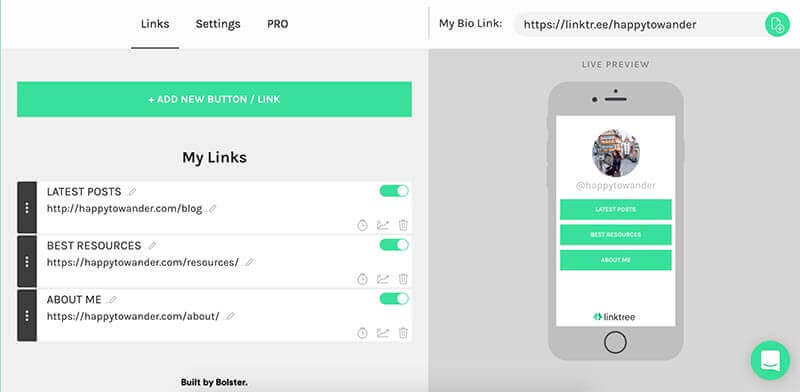
Other Instagram Tricks You Should Know
Lastly, here are some miscellaneous Instagram tips and tricks that I think will come in handy.
See all the posts you’ve ever liked
Curious to look back on your like history?
This might be helpful if you remember liking a photo of a cool place to visit, but can’t remember where… or if you’re just weirdly nostalgic (like me) and fancy a walk down memory lane.
Luckily, Instagram has a built in (but rather hidden) feature that allows you to see every photos you’ve liked.
How to use this Instagram trick:
- Go to your profile and hit the Settings (gears) button in the upper right
- Scroll down to “Account” and select the section called “Posts You’ve Liked”
- Wallow in the nostalgia!
Hide hashtags on Instagram
If you’re a hardcore grammer, you’re probably aware that hashtags are life and using them strategically is a great way to maximize the exposure your content gets.
But how can you use 30 hashtags (the maximum allowed, FYI) without look like a total Spam-asaurus? Here’s an easy trick – put them in the first comment instead.
NOTE: As with all things Instagram, there are many conspiracy theories that state putting hashtags in the first comment reduces their effectiveness or increases chances of shadow bans, but who knows. As we always stress with social media strategy, the best way to know is to test, test, test!
How to use this Instagram trick:
- Post your photo with the caption as is (without hashtags)
- Write your hashtags in the first comment instead
- Sweat and wait for others to comment so your hashtags become “hidden” 😉
Embed your Instagram photos on your site without them looking terrible
A sneaky way to get additional exposure for your Instagram is by embedding Instagram photos onto your blog.
Many people refrain from doing this though because the embed codes often refuse to be centered, and then look awful as a result.
One way to get around this is by expanding the width of the Instagram photo so it matches perfectly with your blog content. It’s a simple fix that only takes a few seconds.
How to use this Instagram trick:
- On DESKTOP, find the Instagram photo you want to embed (i.e. find it under instagram.com/youraccountname)
- Click on the three dots in the bottom right hand corner
- Press Embed
- Copy the code into the “TEXT” editor of your blog post (on WordPress it’s called the Text mode, on other platforms it might be HTML mode or something else)
- Within this code (again, still in Text mode), look for ‘max-width’ which is usually set to 658px. Change this number to reflect the width of your blog content
- Tadaaaa! Revel in how good your embed now looks
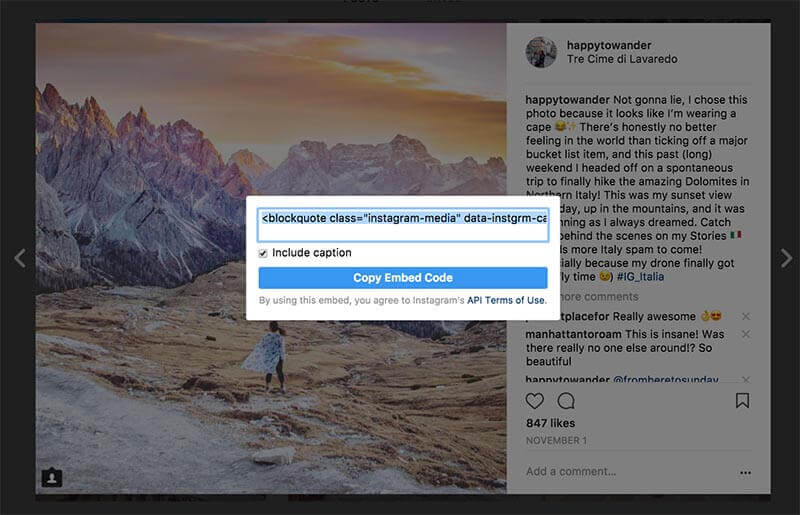
Creep without fear
This isn’t necessarily a major Instagram trick for business/professional purposes, but moreso for petty personal use.
I’m sure we’re all familiar with that paralyzing sense of fear when 37 weeks deep hate-scrolling on someone’s profile.
Fear that dreaded acci-double tap no longer!
There’s actually a super easy way to make sure you never give your stalker status away.
How to use this Instagram trick:
- Go to the profile you wish to creep and load up their feed
- Turn on Airplane mode
- Scroll & enjoy
I hope you enjoyed that epic list of Instagram tips and tricks!
Let us know in the comments – which was your favourite? Bonus points if you share some of your own! 😉
Psst – like this post? Why not pin it for later?
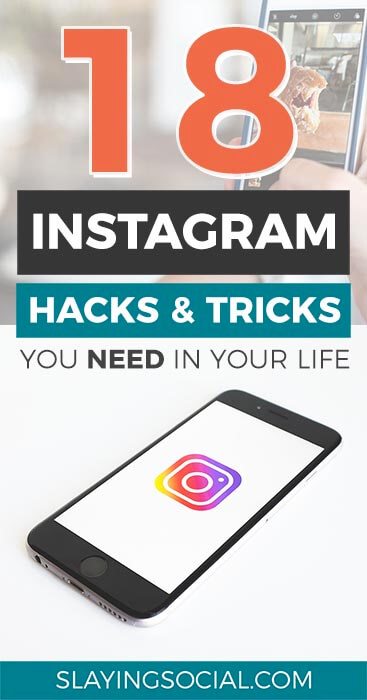

L❤️VE